
Cursor is an AI-enhanced code editor built on VS Code. It offers smarter suggestions, faster development, and multi-language flexibility — including full support for R. If you're transitioning from RStudio, Cursor can dramatically improve your workflow with real-time coding help and seamless extension support.
While there are some resources that explain how to set up Cursor for Python, I couldn't find any resources that explain how to set up Cursor for R especially with Jupyter Notebook. This guide walks you through all the steps necessary.
This guide is the first part of a two-part series. In the second part, we'll take it even further by integrating R into Jupyter Notebooks — all inside Cursor.
Why I Switched to Cursor
- ⚡ Real-time AI suggestions boost coding speed.
- 🔁 Easy switching between R, Python, and more.
- 🔧 Built-in support for extensions without extra plugins.
Prerequisites
Make sure your system meets these basic requirements:
- Operating System: Windows, macOS, or Ubuntu Linux
- Internet Connection: Required for download and setup
- RAM: 4GB minimum (8GB recommended)
- Disk Space: At least 1GB free
First, download Cursor from the official site:
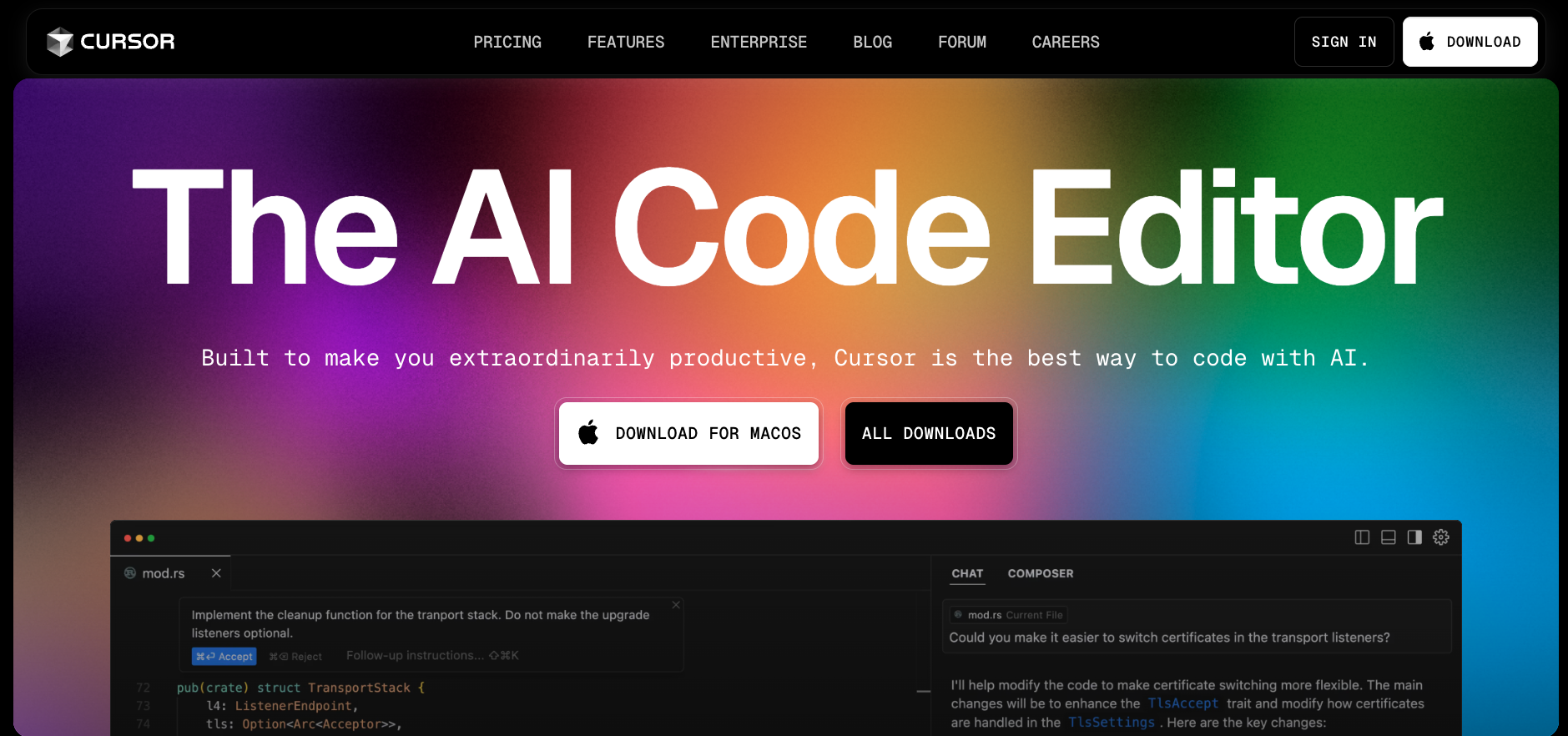
Installing Cursor
Download the installer for your system and follow the installation steps. Once installed, open Cursor to ensure it launches properly.
Setting Up R Integration
If you haven't installed R yet, grab it from CRAN. Recommended version: R ≥ 4.2.
Check your R version by typing:
R.version.stringInside Cursor, create a new file ending with .R. Cursor should prompt you to install the R extension automatically.
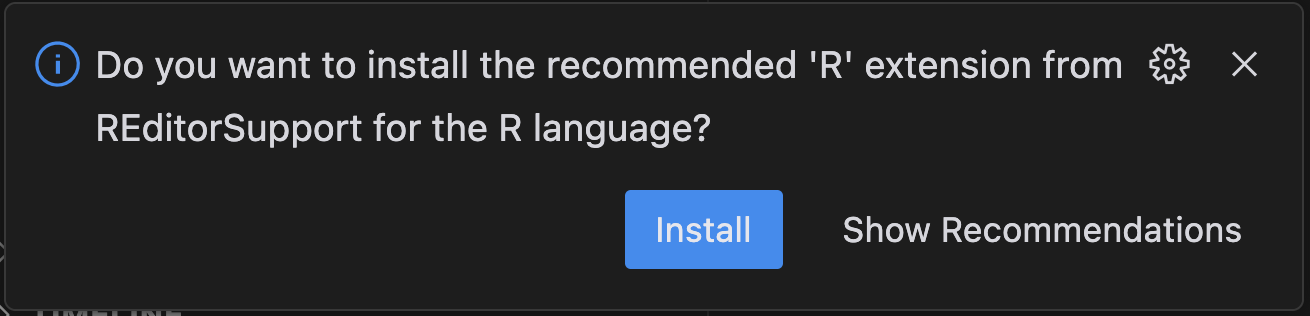
If no prompt appears, open the Marketplace (Cmd + B on Mac / Ctrl + B on Windows), search for "R Extension", and install the extension manually.
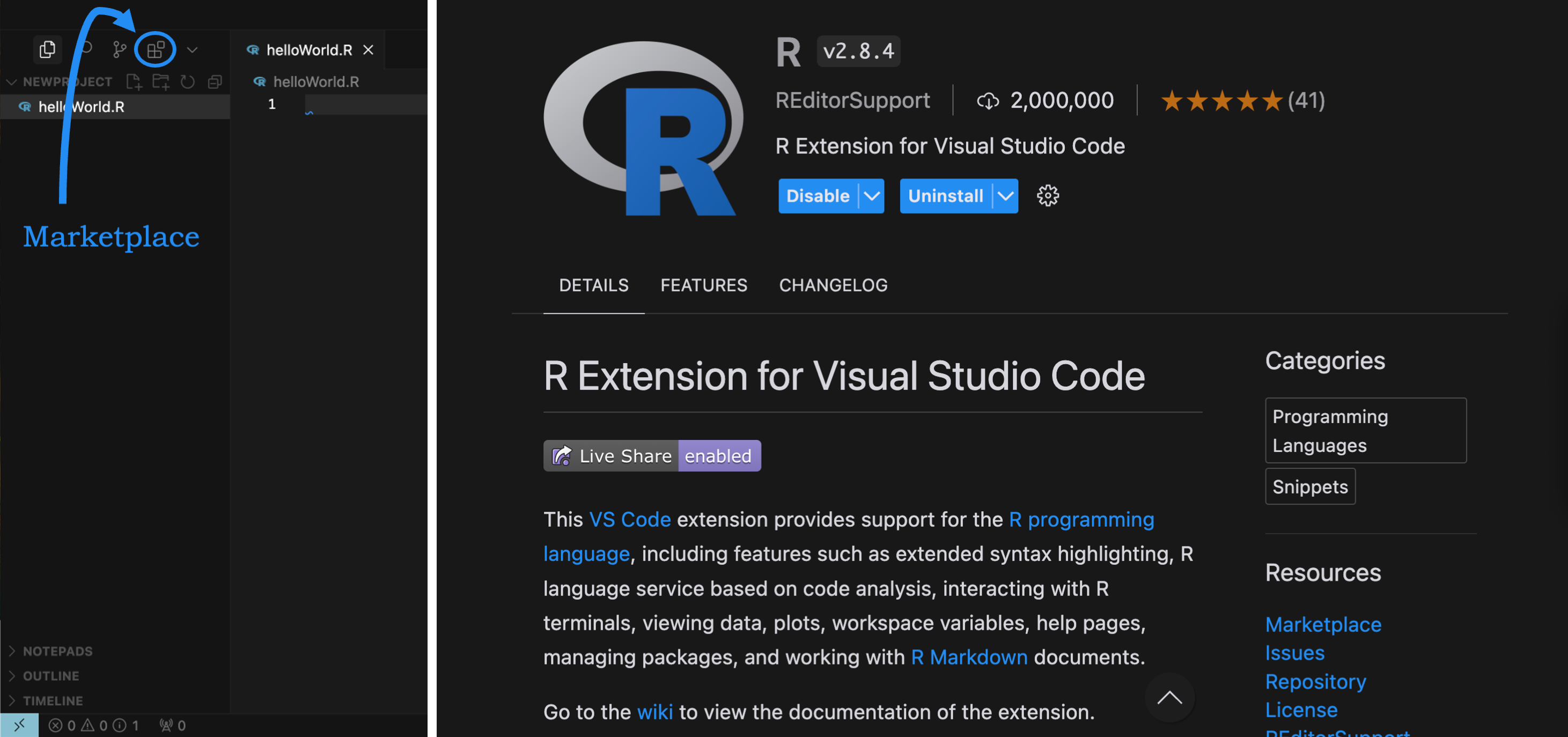
After installing the extension, reopen your .R file. You're now ready to code in R inside Cursor — similar to RStudio but with smarter AI assistance.
"Cursor can predict the next line of code before you even know what you're about to type."